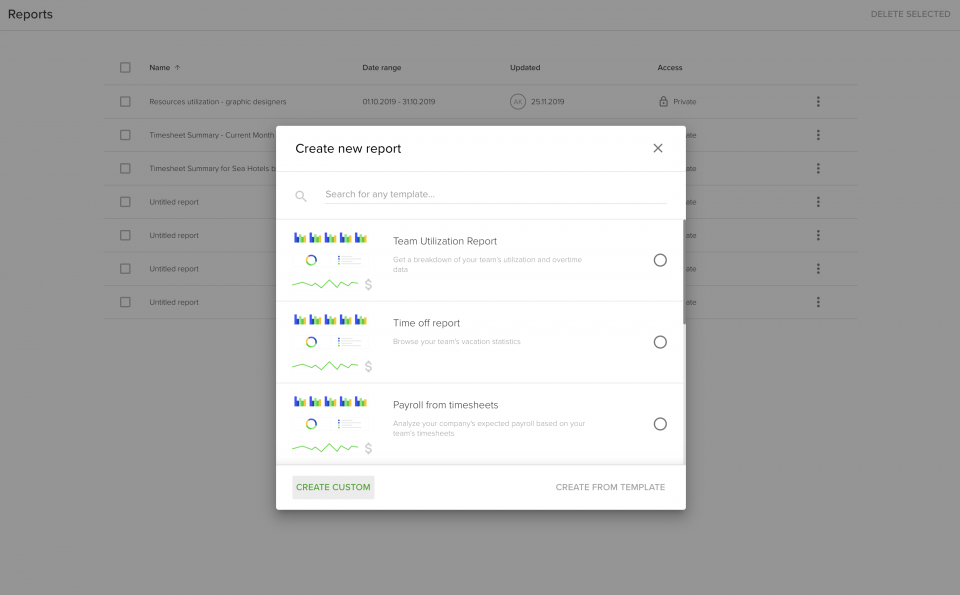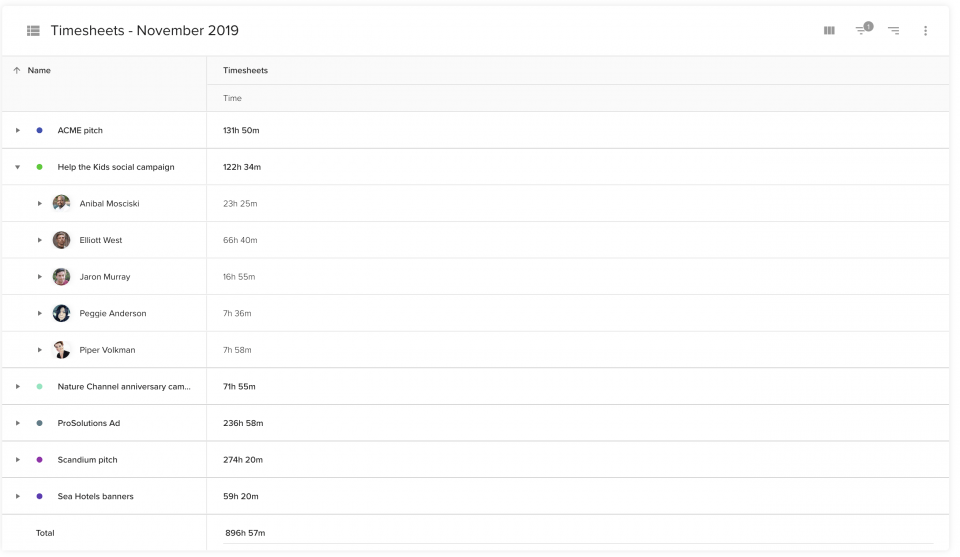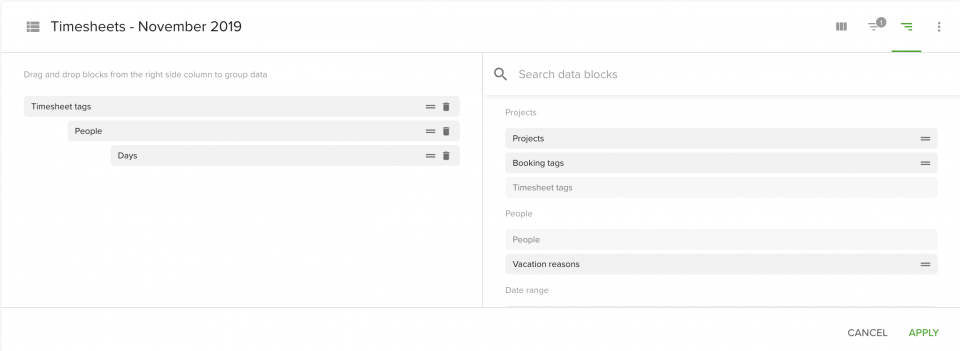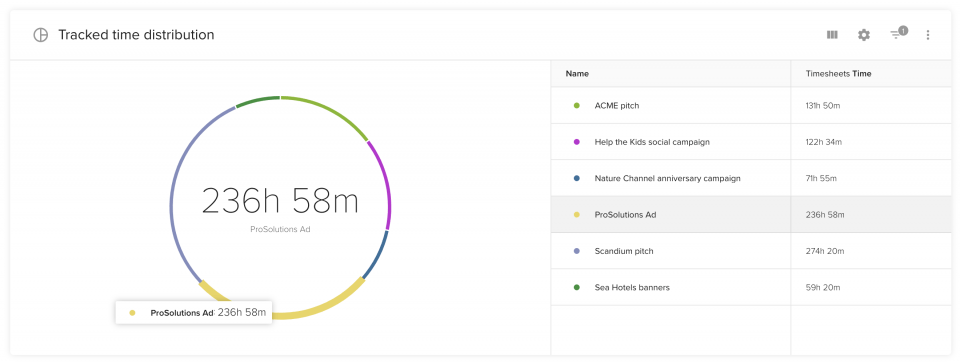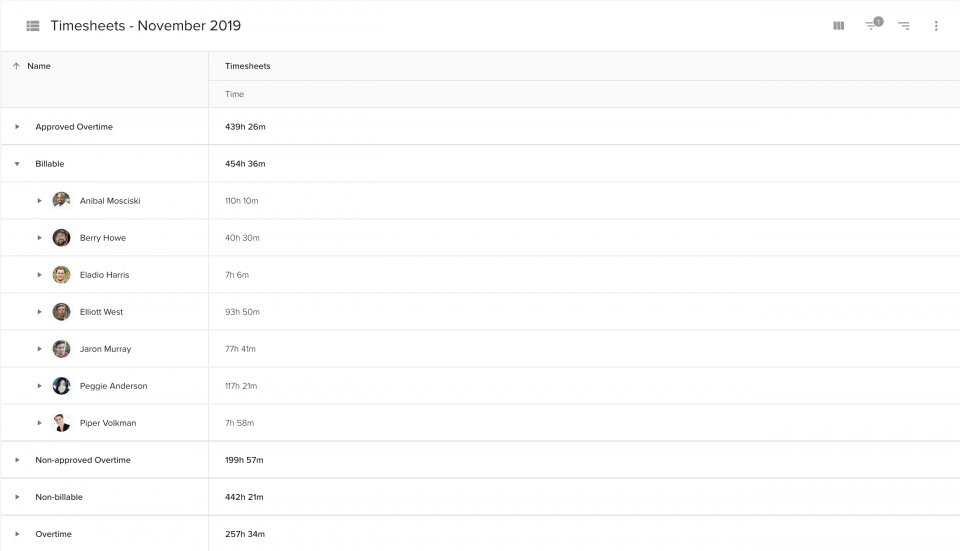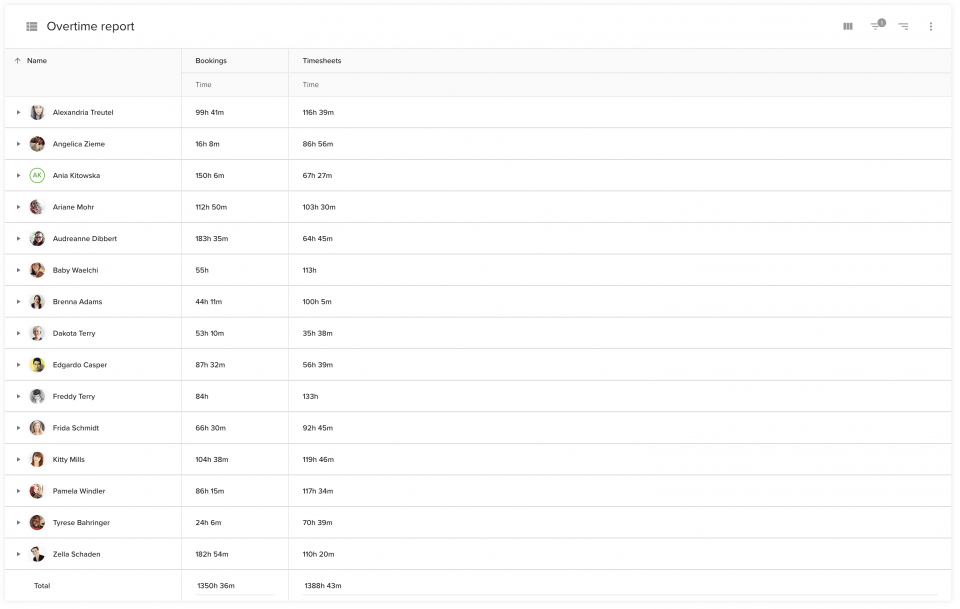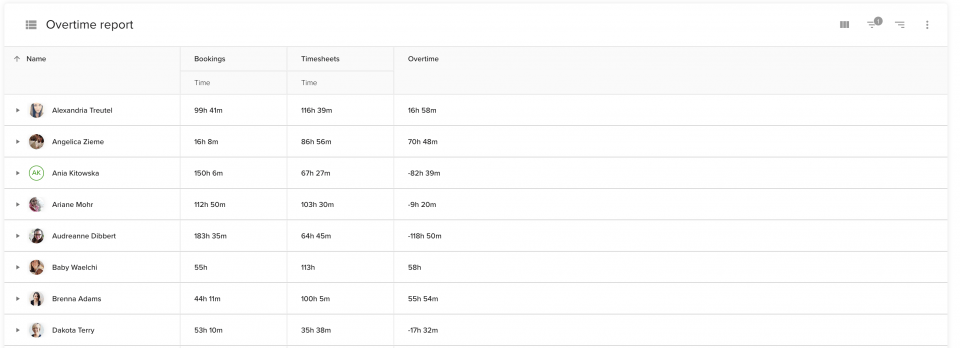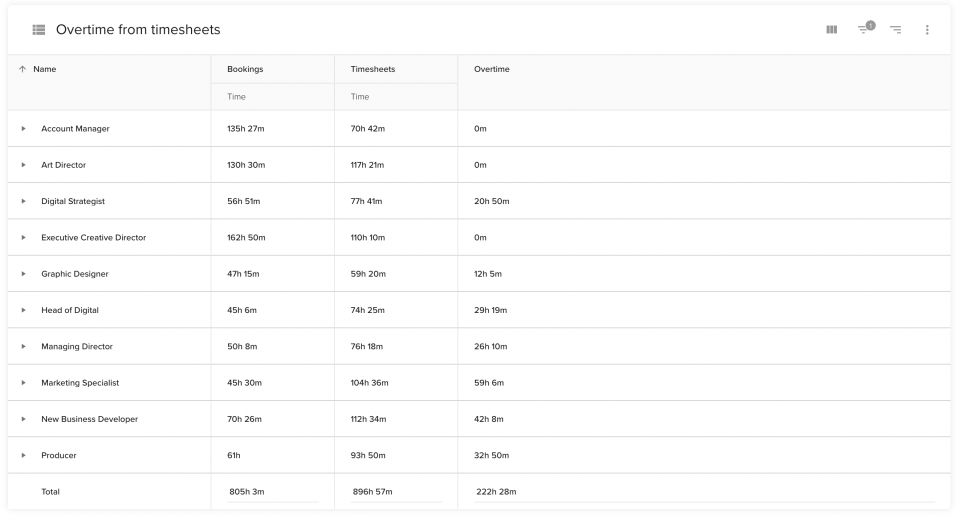A volte ben padroneggiato strategie di gestione del tempo non sono sufficienti. Ma come si fa a tenere traccia delle ore dei dipendenti? Come si tiene traccia delle ore dei dipendenti? Utilizzate software di tracciamento del tempo dei dipendenti e analizzare i rapporti? Avete un foglio Excel o un vero e proprio timesheet cartaceo dedicato alla registrazione delle ore? O forse non tenete affatto traccia del tempo trascorso sui vari progetti?
L'articolo contiene:
Noi di Teamdeck sappiamo che gestione efficace dei fogli di presenza offre vantaggi all'azienda stessa, ma anche ai dipendenti. Entrambe le parti sono avvantaggiate quando il processo è trasparente ed efficiente. In questo articolo, imparerete a creare un potente report sui timesheet utilizzando le funzionalità di reporting di Teamdeck. Sulla base di questo report, sarete in grado di calcolare le buste paga, fatturare ai clienti e comprendere i modelli di produttività del vostro team.
Ma prima di mostrare come creare un report sui timesheet, è necessario spendere qualche parola sui timesheet stessi. Un timesheet è una tabella di dati che contiene le ore di lavoro di un determinato dipendente durante un certo periodo di tempo e/o un compito o un progetto per un certo cliente. Per questo obiettivo, vengono utilizzati molti metodi diversi per registrare i timesheet. Dal cartaceo, al software dedicato ai timesheet, all'app per il monitoraggio del tempo dei dipendenti, al pianificatore di risorse con funzioni di monitoraggio del tempo e di reportistica sui timesheet.
Creare un semplice report sul timesheet
Per creare un report di base basato sui fogli di presenza del team, è necessario accedere alle ore registrate. Teamdeck offre funzioni di tracciamento del tempo (tra cui un rilevatore di tempo mobile), in modo da poter creare rapporti utilizzando i dati relativi alle ore di lavoro dei dipendenti.
Non siete sicuri di come monitorare il tempo con Teamdeck? Il nostro base di conoscenza dovrebbe essere utile.
Siete pronti per iniziare a creare il vostro report sui timesheet? Accedete a Teamdeck e andate nella sezione dei rapporti, che si trova nel menu in alto. Ora, quando si fa clic su Creare un nuovo rapporto, si hanno due opzioni:
- utilizzare un modello di rapporto
- creare un'analisi personalizzata
Sebbene i modelli di report siano certamente utili e possano velocizzare il vostro lavoro, in questo articolo imparerete a creare report di timesheet da zero. Fate clic su creare un'immagine personalizzata.
Ora che è stato generato un report vuoto, è possibile alimentarlo facilmente con i dati. Non dimenticate di dargli un nome e di selezionare un intervallo di date appropriato (entrambi gli elementi possono essere modificati in qualsiasi momento).
Iniziamo aggiungendo una nuova tabella (fare clic su Aggiungi tabella) con le informazioni di base sul tempo del team. Si noterà che i fogli di presenza sono già elencati nella nuova tabella, insieme ai dati relativi alle prenotazioni, alle disponibilità e alle ferie. Se si desidera analizzare esclusivamente le informazioni sui timesheet, è possibile rimuovere le altre colonne facendo clic sull'icona del cestino. Si dovrebbe ottenere una tabella suddivisa in diversi progetti.
Volete vedere le ore registrate di particolari utenti e dipendenti del vostro team? Basta cambiare il modo in cui i dati della tabella sono raggruppati:
Guardate la schermata qui sopra. A seconda delle vostre esigenze, potete raggruppare le informazioni per persone, progetti, settimane e così via, in modo da comprendere meglio il carico di lavoro e le prestazioni del vostro team (maggiori informazioni su Gestione del carico di lavoro).