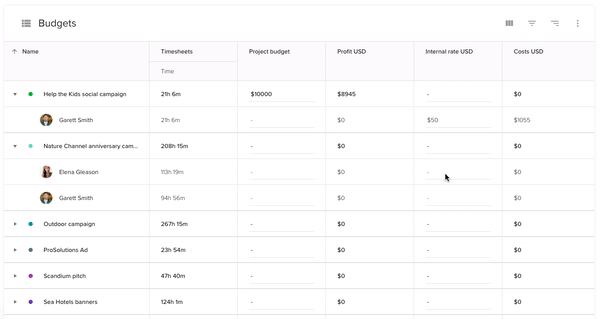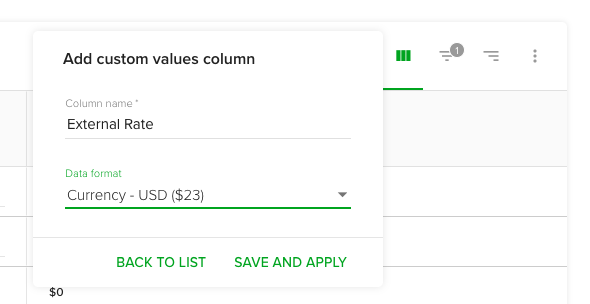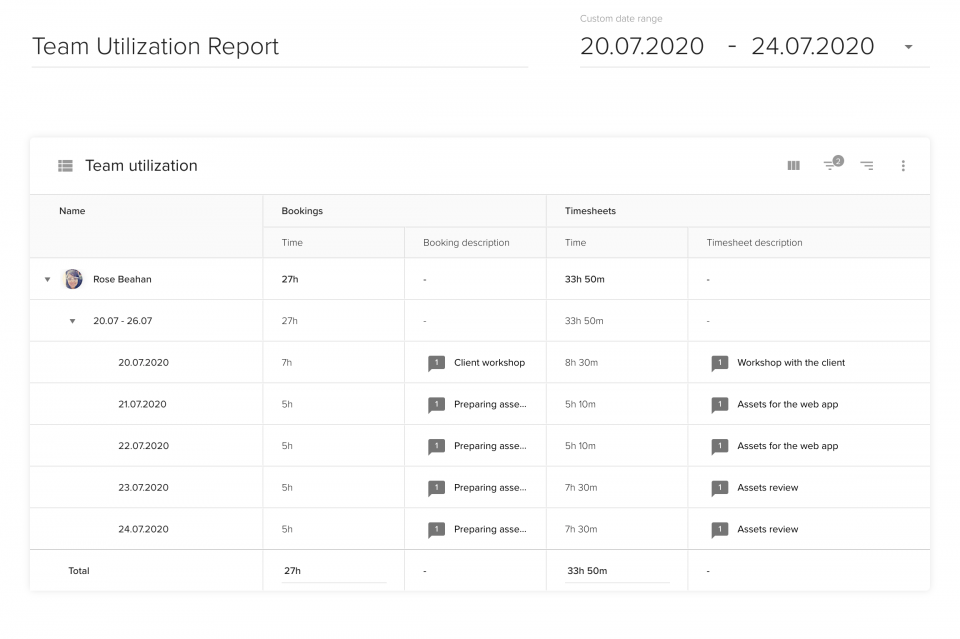La creazione di un solido budget di progetto richiede molta pianificazione, ma molto spesso non è sufficiente. Secondo Sondaggio del Project Management Institutemeno di 60% dei progetti vengono completati nel rispetto del budget originale. Per capire a che punto è il vostro progetto, dovete tenere traccia dei suoi progressi e verificare se le vostre stime corrispondono ai dati reali.
Teamdeck vi permette di tenere sotto controllo il budget attuale del progetto, il profitto dell'azienda e i rischi potenziali. Potete anche condividere queste informazioni con il vostro team o con i clienti.
Siete pronti a diventare un project manager più orientato ai dati?
Innanzitutto, non avete ancora configurato il vostro account teamdeck, iscriviti ora. Le funzionalità descritte in questo articolo sono disponibili nel programma rapporti sezione.
È possibile creare un nuovo rapporto da zero (facendo clic su creare un'immagine personalizzata), ma suggerisco di utilizzare un modello chiamato "Bilancio del progetto". Date un nome al vostro report e selezionate un intervallo di date appropriato.
Confrontare le stime con i dati effettivi
Osservando il primo grafico, chiamato Prenotazioni e fogli di presenzaè possibile vedere come le stime (prenotazioni) si confrontano con il tempo effettivamente impiegato per lavorare a un determinato progetto. Fare clic su impostazioni -> gruppo da e passare da progetti e persone per vedere lo stesso confronto da prospettive diverse.

Un grafico di questo tipo può aiutarvi a identificare i rischi e le aree di miglioramento se volete tornare in carreggiata con il vostro progetto.
Monitorare il budget attuale e il profitto complessivo del progetto
Se si utilizza il nostro modello di report "Budget del progetto", si può vedere una tabella chiamata Bilanci. Qui è possibile calcolare il profitto dell'azienda e vedere quali sono i costi di ogni progetto.
Se state creando il vostro report da zero, continuate a leggere. Utilizzerete le stesse metriche e formule descritte di seguito, ma dovrete prima definirle o importarle da altri report. Ecco come creare metriche personalizzate per i report.
Questa tabella viene creata di default per i progetti con un budget fisso. Se si tratta di un contratto time & materials, si troverà un'istruzione appropriata nella sezione sottostante.
La prima cosa da fare con il vostro Bilanci è compilare la tabella. Ci sono due colonne che devono essere compilate: Bilancio del progetto e Tasso interno USD. Il primo rappresenta il budget del progetto: l'importo che il cliente vi pagherà per il lavoro svolto. Il secondo è la tariffa oraria media che pagherete ai vostri collaboratori. Assicurarsi di inserire le tariffe interne separatamente per ogni persona che lavora al progetto.
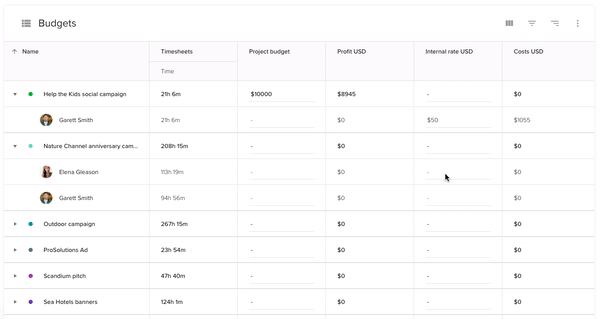
Verranno quindi calcolate due metriche personalizzate per i vostri progetti: Profitto e Costi. I costi consistono nel denaro speso per retribuire i dipendenti che lavorano a un determinato progetto. Il profitto è pari alla somma di denaro che rimane quando si sottraggono i costi di cui sopra dal budget del progetto.
Calcolo del budget del progetto in base ai timesheet del team
La fatturazione ai clienti si basa su un contratto time & material? In questo caso non potete specificare un budget fisso per il progetto, ma potete calcolarlo in base ai fogli di presenza del vostro team.
Utilizzare il Bilanci (è possibile rimuovere il campo Bilancio del progetto e aggiungere una colonna di valori personalizzati chiamata, ad esempio, "Tasso esterno".
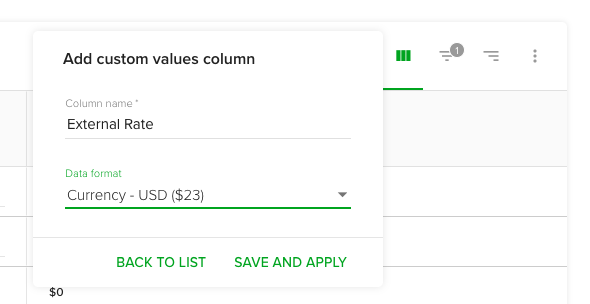
Una volta inserita la colonna nella tabella, compilatela in base alla tariffa oraria applicata al cliente.
Creiamo un'altra colonna che specificherà l'importo che il cliente dovrà pagare per un determinato periodo. Fare clic su metriche nel menu in alto a destra della tabella e selezionare aggiungere un'opzione personalizzata -> aggiungere un campo di calcolo personalizzato.
Creare un calcolo chiamato "entrate" o "reddito" con la valuta come formato dei dati. Digitare ora la formula:
(Timesheets: Time / 60) * Valori personalizzati: Tariffa esterna
Si noti che se si specificano tariffe diverse per persone diverse, i costi e i ricavi saranno calcolati separatamente per ogni riga compilata:

Ora che avete il vostro entrate calcolato, è necessario modificare anche la formula di Profitto. Cambiare da:
Valori personalizzati: Budget del progetto - somma(annidato(Gruppo:Persone, Formule personalizzate: Costi USD))
a
sum(nested(Group: People, Custom formulas: Revenue)) - sum(nested(Group:People, Custom formulas: Costs USD))
Ecco fatto! Il vostro profitto complessivo è pronto.
Ottenete maggiori informazioni sui dati dei timesheet del vostro team
Con i report di Teamdeck è possibile elencare le ore registrate dal team, ma anche scavare più a fondo nei fogli di presenza. Ogni voce di tempo registrata dai vostri dipendenti può essere accompagnata da una "descrizione" - il commento di un membro del team su una determinata voce. È possibile importare queste descrizioni nel report del budget del progetto. È sufficiente aggiungere una colonna "descrizione del timesheet" a una qualsiasi delle tabelle del report:

È inoltre possibile visualizzare le descrizioni delle prenotazioni del team e confrontarle con i commenti dei fogli di presenza:
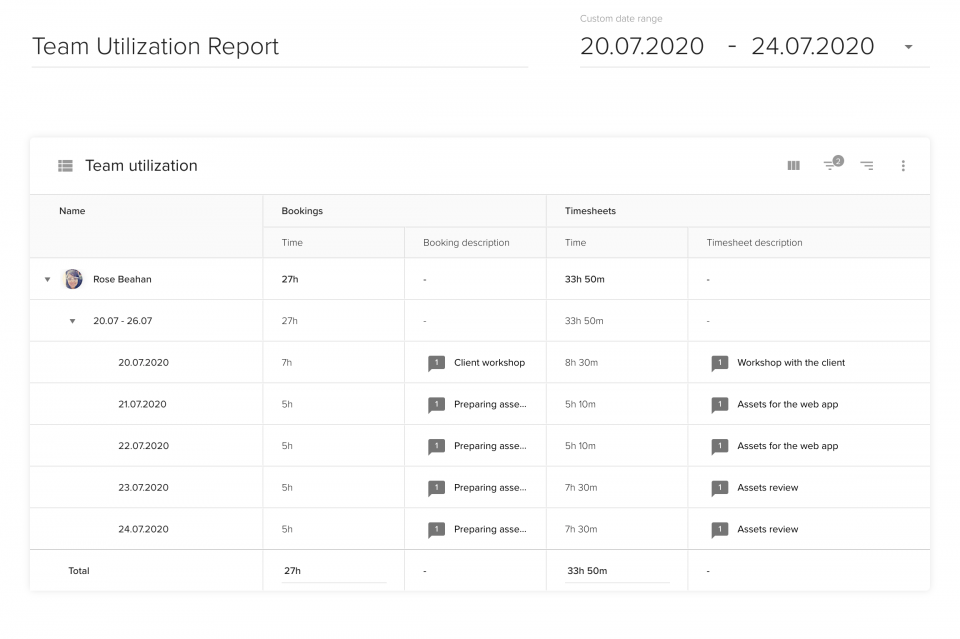
Un'analisi di questo tipo potrebbe aiutarvi a identificare le differenze tra il lavoro pianificato e quello effettivo e a capire meglio come viene speso il budget del progetto.
Visualizzare il tasso di combustione
È possibile aggiungere un grafico a linee al report per analizzare il tasso di combustione del progetto.
Scegliere Prenotazioni: Tempo e Fogli di presenza: Orario come le metriche che si desidera visualizzare e utilizzare filtro per scegliere i progetti pertinenti.
Questo grafico vi aiuterà a capire a che punto è il vostro progetto. I dati effettivi hanno superato le stime? Il budget del progetto è a rischio per questo motivo? Identificate i modelli allarmanti non appena emergono.

Informare gli altri sui progressi del progetto
Teamdeck consente di condividere i report con i membri del team o con gli stakeholder esterni. Tutto ciò che dovete fare è cliccare quota e decidere con chi condividere il rapporto. Le persone che hanno un account teamdeck possono ricevere i diritti di modifica del report, mentre gli altri possono visualizzarlo.

Creare un rapporto personalizzato
Siete un project manager orientato ai dati? L'analisi degli insight può aiutarvi a prendere decisioni aziendali migliori, in modo che possiate gestire i progetti in modo più efficace. Se utilizzate Teamdeck, le informazioni in tempo reale sulle prestazioni del vostro team sono a portata di mano: Inizia subito![/vc_column_text][/vc_column][/vc_row]