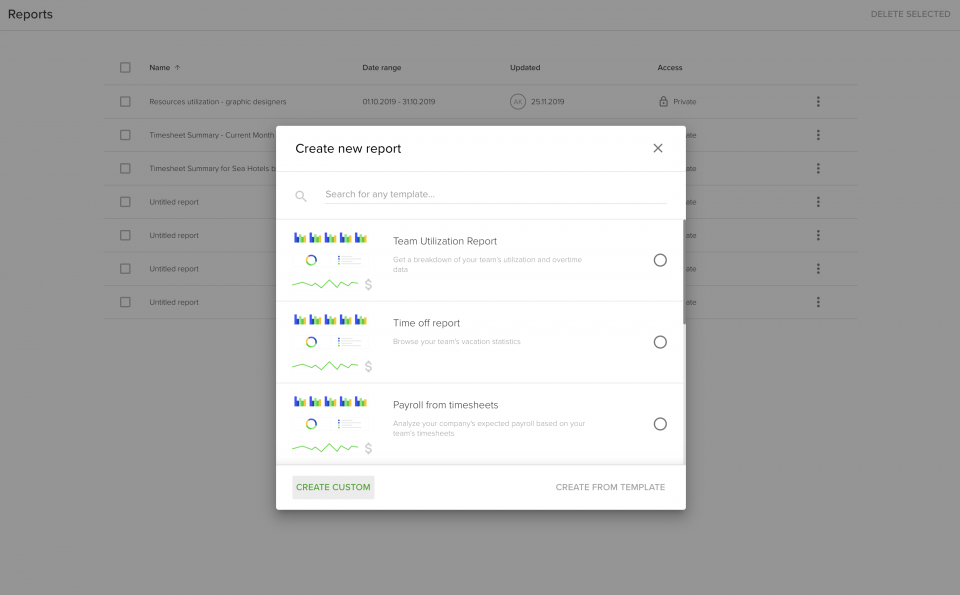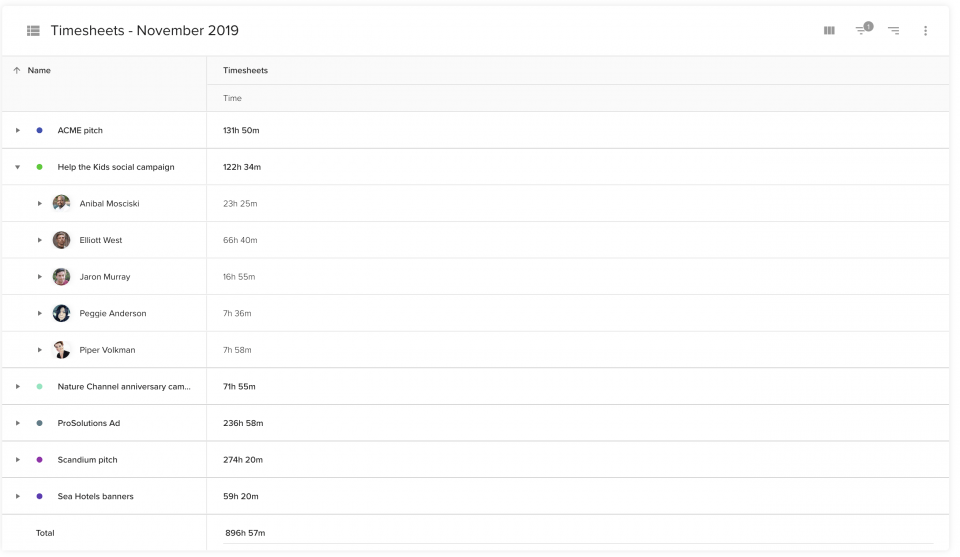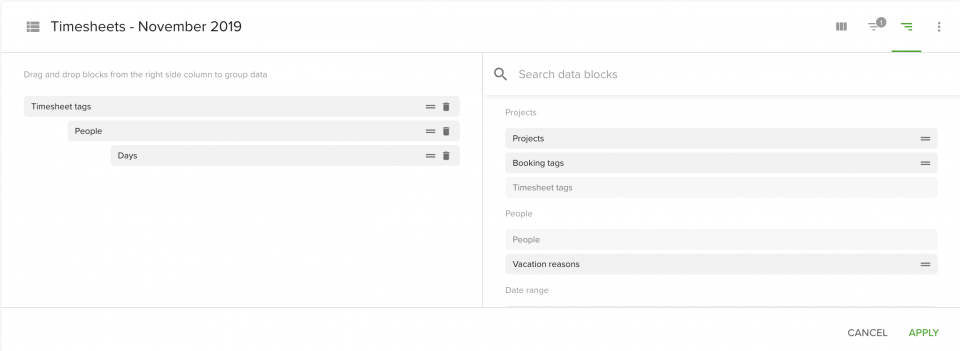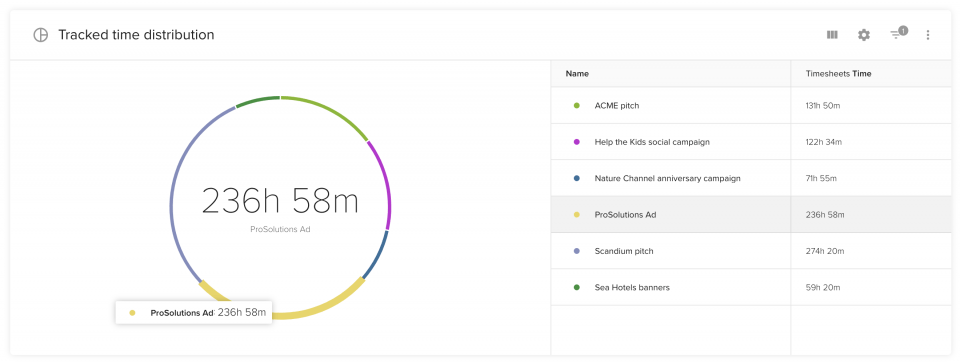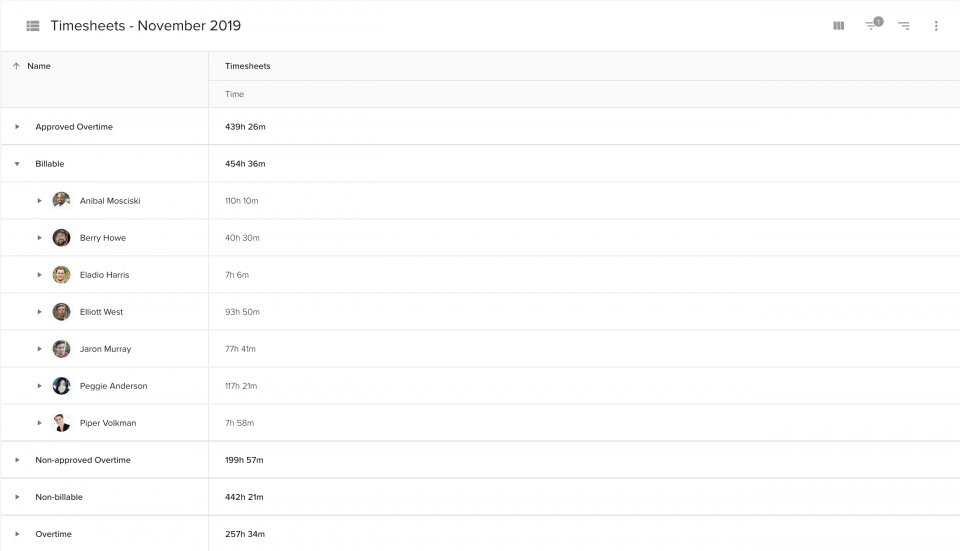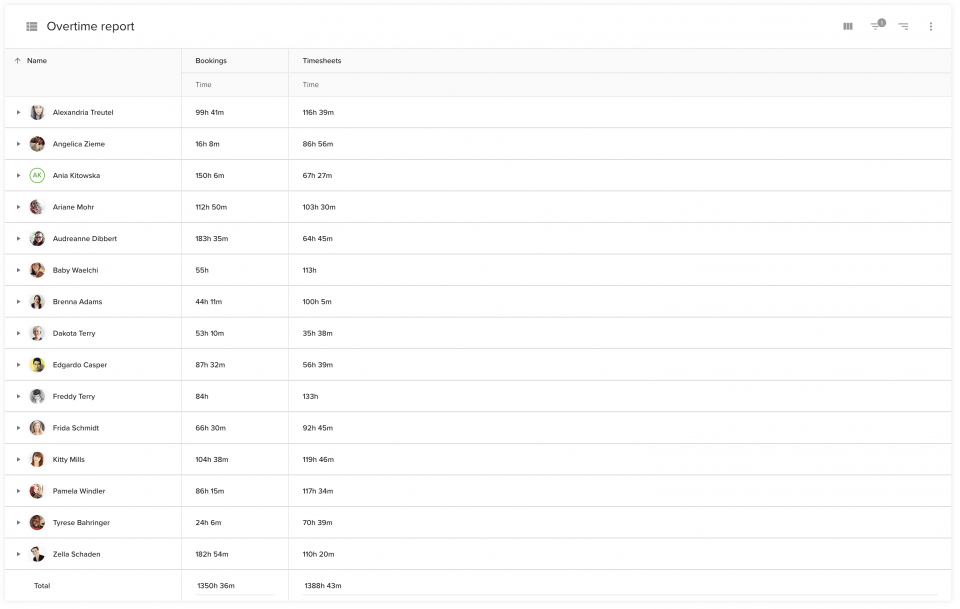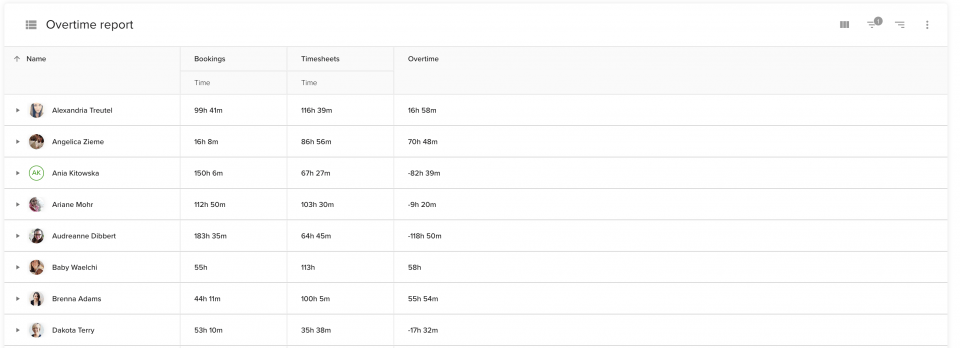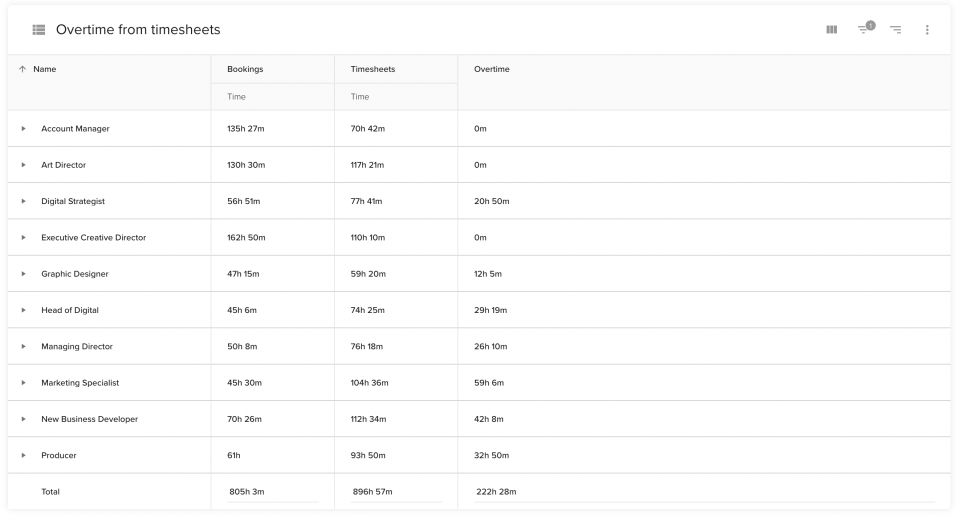Понякога добре овладени стратегии за управление на времето не са достатъчни. Но как да следите часовете на служителите? Как да следите часовете на служителите? Използвате ли софтуер за проследяване на работното време на служителите и да анализирате отчети? Имате ли лист в Excel или истински хартиен график за регистриране на часовете? А може би изобщо не отчитате времето, прекарано в различни проекти?
Статията съдържа:
В Teamdeck знаем, че ефективно управление на графиците предлага предимства за самата компания, но е от полза и за служителите. И за двете страни е по-добре, когато процесът е прозрачен и ефективен. В тази статия, ще научите как да създадете мощен отчет за работното време, като използвате функциите за отчитане на Teamdeck.. Въз основа на този отчет ще можете да изчислявате заплатите, да издавате фактури на клиентите си и да разбирате моделите на производителност в екипа си.
Но преди да покажем как да създадем отчет за работното време, трябва да кажем няколко думи за самите отчети за работното време. Таймсхетът е таблица с данни, която съдържа проследените времена, през които даден служител е работил през определен период от време и/или е изпълнявал задача, или проект за определен клиент. За тази цел се използват много различни методи за записване на таймшети. От хартиен носител, специализиран софтуер за таймшети, приложение за проследяване на работното време на служителите или планиране на ресурсите с функции за проследяване на работното време и отчети за таймшети.
Създаване на прост отчет за работното време
За да създадете основен отчет въз основа на работното време на екипа си, трябва да получите достъп до записаните часове. Teamdeck предлага функции за проследяване на времето (включително мобилен уред за проследяване на времето), така че ще можете да създавате отчети, използвайки данните за проследеното време на служителите си.
Не сте сигурни как да проследявате времето с Teamdeck? Нашият база знания трябва да помогне.
Готови ли сте да започнете да изготвяте своя отчет за работното време? Влезте в Teamdeck и отидете в раздела за отчети - ще го намерите в горното меню. Сега, когато щракнете върху Създаване на нов отчет, ще имате две възможности:
- използване на шаблон за отчет
- създаване на персонализиран анализ
Макар че шаблоните за отчети със сигурност са полезни и могат да ускорят работата ви, в тази статия ще научите как да създавате отчети за работното време от нулата. Продължете и щракнете върху създаване на потребителски.