无论您是项目经理还是公司首席执行官,您都很可能想知道自己团队的工作情况。作为团队的领导者,您有责任设定方向和表达期望,因此,您自然也想知道您的员工是否达到了这些期望。
当然,你总是可以根据一些里程碑或成果来评估团队绩效。例如,如果我们谈论的是一个项目团队,你可以说他们的效率可以根据项目是否成功来衡量。
遗憾的是,这样的评估存在一些重大缺陷。首先,它可能会产生误导。项目失败的原因是 多方面原因因此,你无法从结果本身看出什么:你需要深入挖掘。此外,如果只在某个项目完成后才对团队进行评估,就会错过优化和改进工作的机会。因此,在本篇博文中,我们将向您介绍如何定期监控团队绩效并找出改进机会。
项目经理如何处理项目资源和团队绩效评估?
本文中展示的所有报告都可以在 Teamdeck 中轻松配置。这是一个资源管理解决方案,被数十家机构、咨询公司或软件开发公司所使用(其中一些将 Teamdeck.io 用作时间管理应用程序,另一些则用作资源调度工具)。通过这款应用程序,您可以将员工分配到不同的项目,跟踪他们的时间,管理他们的可用性。 强大的报告套件是 Teamdeck 最强大的功能之一:它能让团队领导者更好地了解团队的工作方式和效率。基于这些报告,项目经理和管理人员可以在数据的支持下做出更好的决策。
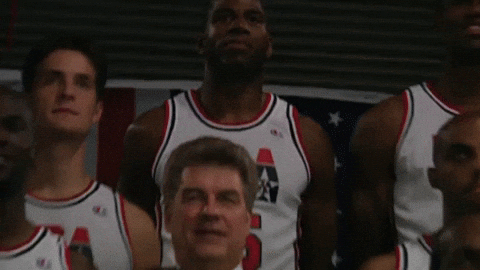
如何使用 Teamdeck 评估团队表现,组建自己的梦之队?
您可以使用 Teamdeck 的报告来评估团队效率的各个方面。继续阅读,了解 步骤说明 了解如何创建下面介绍的每一份团队绩效报告。您还可以安排与我们的资源管理专家通话:我们将一起为您建立一个完美的报告仪表板,以衡量团队的效率。
计算员工生产率--高效团队绩效评估的起点
员工生产力是衡量员工为公司带来多少收益的重要指标。如果您的业务目标之一是计算最赚钱的项目/客户(这是机构或咨询公司的共同需求),那么对其进行监控也将非常有用。让我们打开一个已经设置了员工生产力指标的报告。
Teamdeck 提供了几个报告模板。其中一个名为 关键绩效指标在创建团队绩效报告时,它尤其有用。 登录您的账户,前往报告,并使用此模板创建一个新报告。
你会看到一个名为 销售 KPI.在这里,您可以跟踪几个关键性能指标:
- 生产率 - 员工赚了多少钱(根据客户费率计算)
- 员工生产率--每位员工赚到的钱
- 员工成本--员工成本(根据员工工资计算)
- ROI(投资回报率)--员工的利润。
这些指标的公式已在 Teamdeck 中预定义,但您可以通过点击 衡量标准 并选择要更改的公式。
第一次生成此报告时,你会发现它是空的。这是因为您需要在 内部费率 和 外部费率 列。这些列的工作原理与 Excel 单元格类似:只需键入正确的值即可。内部费率是指员工每工作一小时能挣多少钱。外部费率是您每工作一小时向客户收取的费用。
您可以为整个团队定义一个费率,也可以扩展表格,为公司的每个人分配自己的费率。当您填写单元格时,您会发现表格的其他部分会自动更新。知道了团队的费率,Teamdeck 就能根据员工的工时表计算出其余的费率。
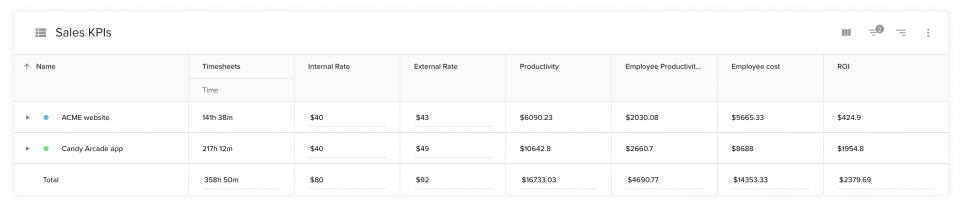
在上图中,提供了整个项目团队的平均费率。
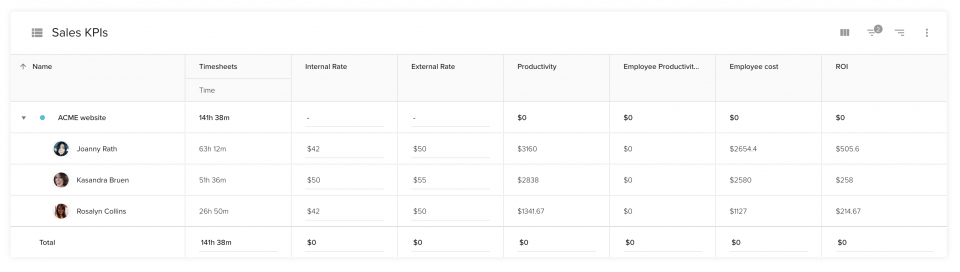
您还可以跟踪每位员工的投资回报率:如果您对他们的工作效率感到满意,但对投资回报率不满意,这意味着您可以改进定价策略。这样的分析有助于您获得真正有价值的见解:仅从利润来看,您可以说您团队的表现不尽如人意。然而,仔细研究后,你就会发现,你需要为你的服务收取更多的费用。

跟踪不同项目和职位的投资回报率
在前面的段落中,我们讨论了如何计算项目和团队成员个人的投资回报率。现在是时候创建一个简单的图表,帮助您并列评估投资回报率值了:
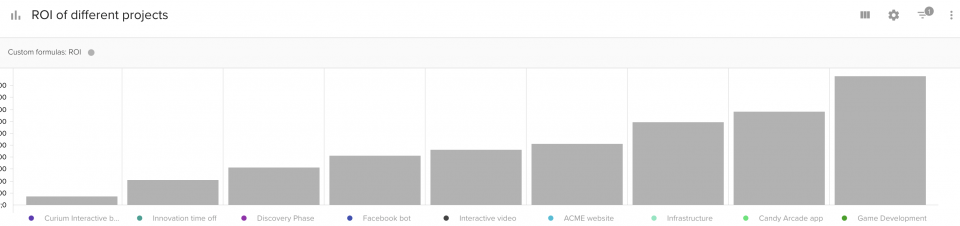
您可以一目了然地知道,在过去几周或几个月里,哪些项目的投资回报率最高。
此外,您还可以计算公司内不同职位的投资回报率。不同职位的小时工资通常不同。创建一个图表来衡量哪些员工负责为企业创造最大利润。
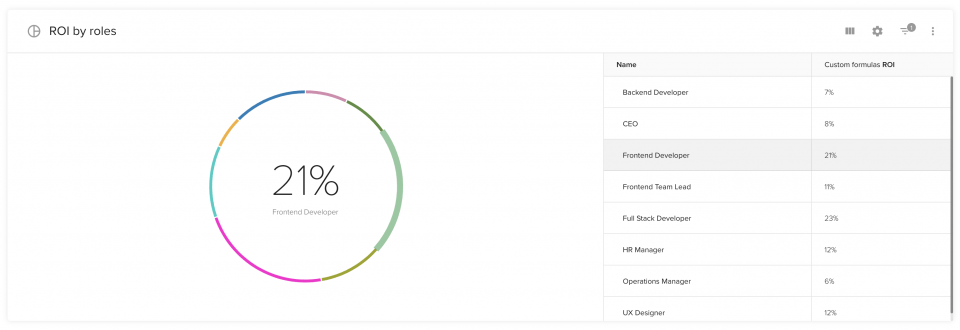
前端开发人员为贵公司创造了 21% 的总体投资回报率。
将估算值与实际值进行比较
一个高效团队的重要标志之一就是他们能够按计划完成任务。这就是为什么 "估算与实际 "报告是衡量绩效的好方法。
Teamdeck 存储有关计划工时(预订)和实际工作时间(工时表)的数据。一个简单的条形图就能显示它们之间的差异:
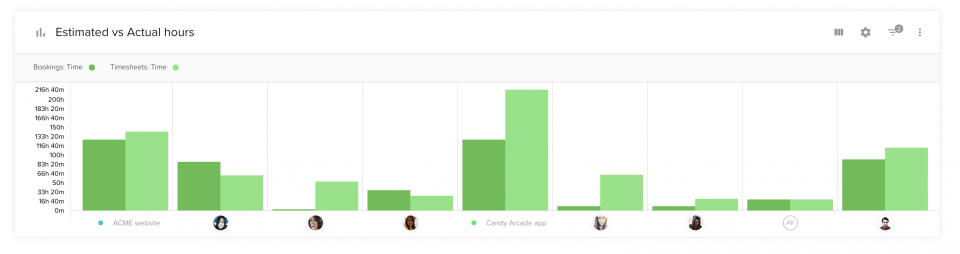
请注意,该图表分为项目和人员两个部分。对这两个层面的数据进行分析是个好主意。当然,您需要在项目层面跟踪估算与实际的对比,因为它直接与项目预算相对应。
不过,查看细粒度数据有助于更好地了解情况。请看上图:ACME 网站项目(左一)的跟踪小时数超过了预期。然而,通过分析每个团队成员,你可以发现其中只有一人超过了预订时间。详细的评估可以让你对团队的表现和团队合作有宝贵的见解。
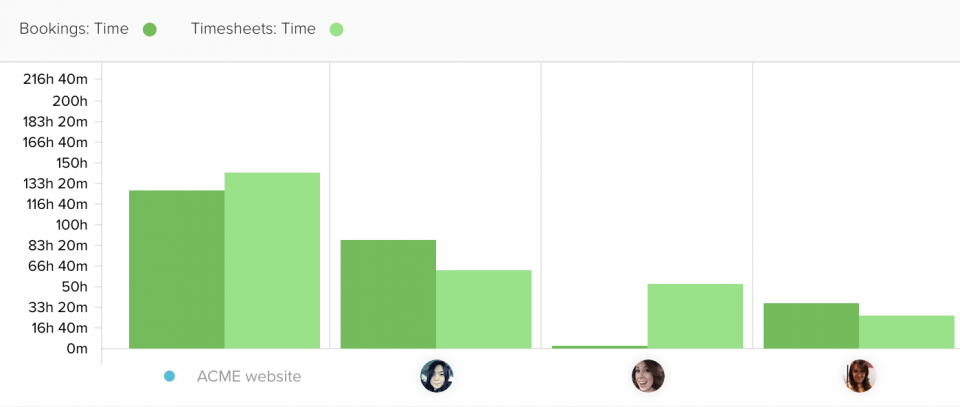
既然你已经知道发生了什么,你可能还想知道 经过.为此,我们将尝试调查团队在一段时间内的表现。为此,我们可以创建一个线形图,将预订与工时表进行比较:
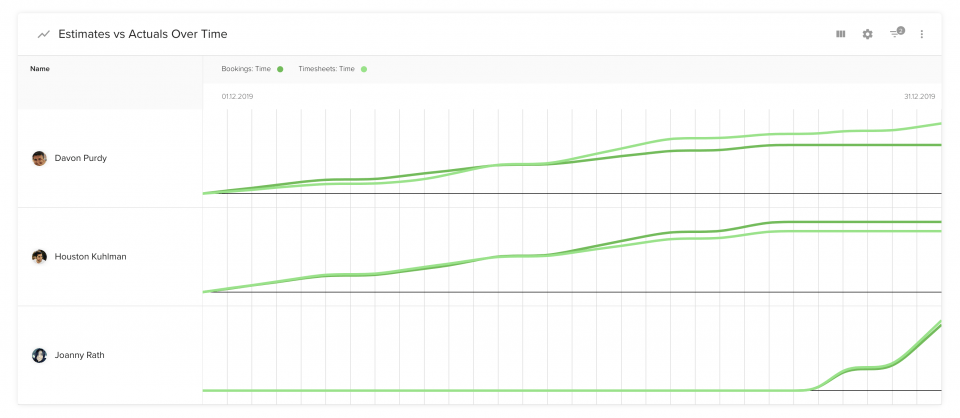
在这里,您可以看到 3 个不同的人在一个月内的表现。同样,你也有机会仔细观察每位员工。以 Davon 为例。直到本月中旬,他们记录的工时都比预计的少。这通常不是你应该担心的问题,因为人们往往会在他们的估算中加入一个安全缓冲。
然而,有一次,他们开始记录的跟踪时数大大超出了我们的预期。了解了事情的起因和经过,你就能找到问题的根源:也许是其他人生病了,戴文不得不多花一些时间?或者,他的工作因为某些个人原因而进展缓慢?无论如何,你现在都可以进一步调查这种情况,而不是匆忙下结论。
您还可以在表格中比较估算值和实际值。如果您还将预订和时间表说明导入到报告中,就会特别方便:
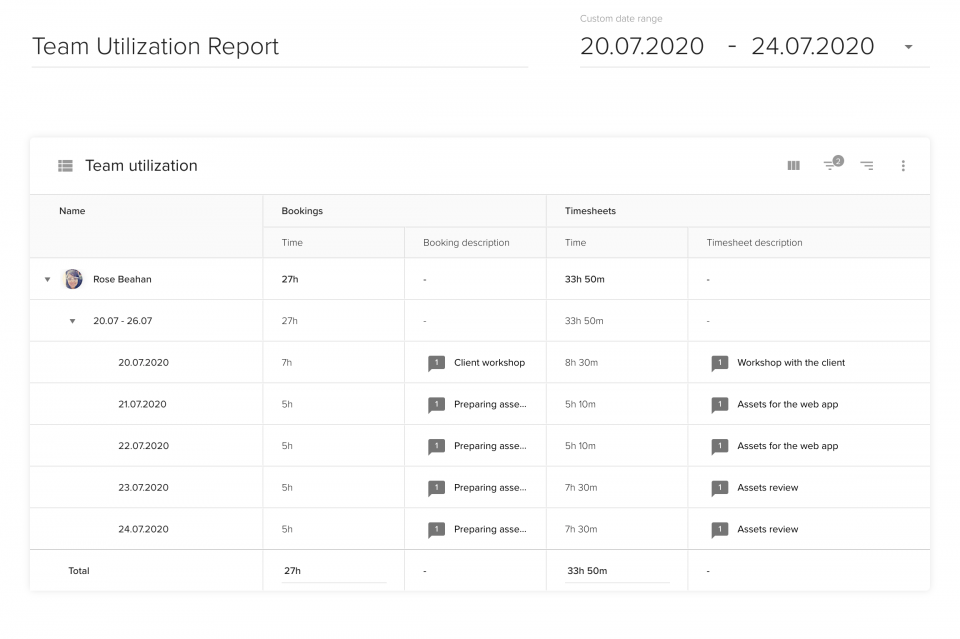
通过描述,您可以更深入地了解团队成员的工作情况。从上图中我们可以看出,Rose 在独自准备资产时基本按照计划进行。她与客户的互动(研讨会或资产审查)所花费的时间大大超出了预期。这是一个非常有价值的见解,也许可以在与 Rose 的 1 对 1 会议上讨论一下。
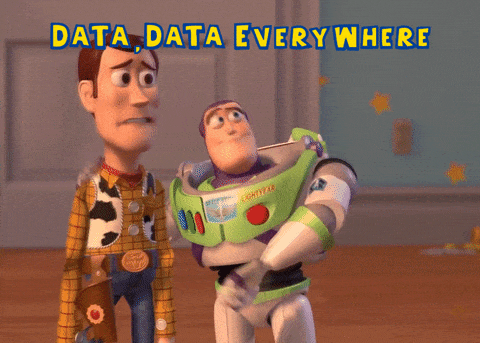
以数据为导向,帮助员工实现目标!
当然,使用 Teamdeck 生成的团队绩效图表不止这些。根据您的垂直业务和公司结构,您可以创建更多报告来监控团队的效率。数据驱动的方法对员工是公平的,并提供了改进的机会。
您准备好更好地深入了解团队的绩效和生产力了吗?注册 Teamdeck 免费试用版,开始收集对您的业务极具价值的数据。稍后您会感谢自己的。


