资源规划员--如何挑选合适的资源规划员?
有效的资源规划对于各种规模的企业来说都是一个至关重要的目标,无论它们是在网上运营还是在传统行业中运营。鉴于需要进行资源规划的企业种类繁多,提供 "一刀切 "的建议具有挑战性......
要编制一份可靠的项目预算,需要进行大量的规划,但往往还不够。根据 项目管理协会的调查然而,只有不到 60% 的项目是在原预算范围内完成的。为了了解项目的进展情况,您需要跟踪项目的进度,并检查您的估算是否与实际数据相符。
通过 Teamdeck,您可以随时了解项目的当前预算、公司利润和潜在风险。您还可以与团队或客户分享这些见解。
准备好成为一名数据驱动型项目经理了吗?
首先,您还没有设置您的 Teamdeck 账户、 立即注册.本文中描述的功能可在 报告 节。
您可以从头开始创建新报告(点击 自定义),但我建议使用名为 "项目预算 "的模板。为报告命名并选择适当的日期范围。
第一张图表名为 预订与时间表您可以查看您的估算(预订)时间与特定项目的实际工作时间的对比情况。点击 设置 -> 组 之间切换 项目 和 人民 从不同的角度看同一对比。

如果您想让项目重回正轨,这样的图表可以帮助您识别风险和改进领域。
如果您使用的是我们的模板报告 "项目预算",您可以看到一个名为 预算.在这里,您可以计算公司的利润,并了解每个项目的成本。
如果您要从头开始创建报告,请继续阅读。您将使用与下文所述相同的指标和公式,但必须先定义它们或从其他报告中导入。 这就是为报告创建自定义指标的方法。
本表默认情况下是为有固定预算的项目创建的。如果您签订的是工时材料合同,您可以在下面的部分找到相应的说明。
您要做的第一件事就是 预算 填写表格。有两栏需要您输入信息: 项目预算 和 内部汇率 美元.第一项是项目预算:客户为完成工作而支付给您的金额。第二项是您支付给员工的平均小时费率。确保为项目中的每个工作人员分别输入内部费率。
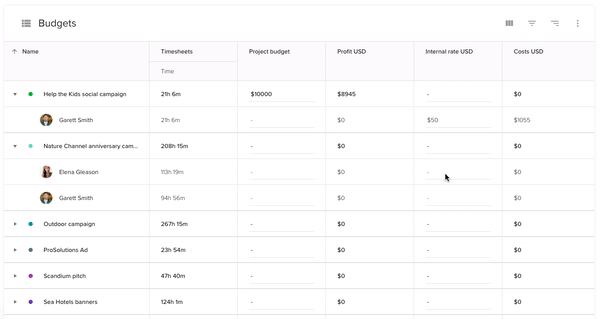
然后将为您的项目计算两个自定义指标: 利润 和 费用.您的成本包括您用于补偿在特定项目中工作的员工的费用。利润等于从项目预算中减去上述成本后的剩余金额。
您是否根据时间和材料合同向客户收费?在这种情况下,您无法指定项目的固定预算,但可以根据团队的工时表来计算预算。
使用 预算 表(可以删除 项目预算 列),并添加名为 "外部费率 "等自定义值列。
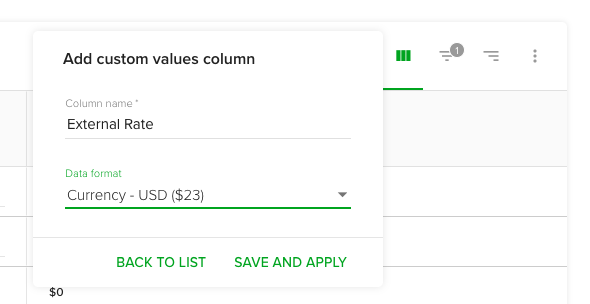
表格中的这一栏填好后,根据您每小时向客户收取的费用填写。
让我们创建另一列,指定客户在给定时间内应向您支付的金额。点击 度量 在表格右上角的菜单中选择 自定义 -> 添加自定义计算字段.
创建一个名为 "收入 "或 "收益 "的计算,数据格式为货币。现在,输入公式:
(考勤表:时间/60) * 自定义值:外部费率
请注意,如果您为不同的人指定了不同的费率,您的成本和收入将根据填写的每一行分别计算:

现在您已经 收入 的公式。 利润.从...改为...:
自定义值:项目预算 - sum(nested(Group:People, Custom formulas: Costs USD))
至
sum(nested(Group:People, Custom formulas: Revenue)) - sum(nested(Group:People, Custom formulas: Costs USD))
就是这样!您的总体利润已经准备就绪。
利用 Teamdeck 的报告,您可以列出团队的跟踪时间,还可以深入挖掘时间表。员工记录的每个时间条目都可以附带 "描述"--即团队成员对特定条目的评论。您可以将这些描述导入项目预算报告。只需在报告中的任何表格中添加 "时间表描述 "列即可:

您还可以查看团队的预订说明,并将其与时间表评论进行比较:
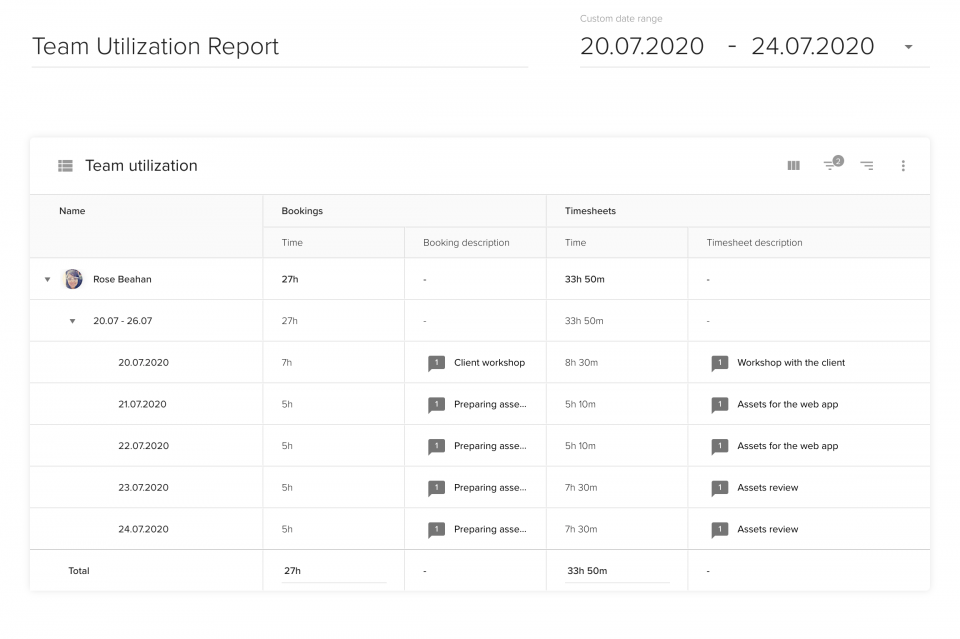
这种分析可以帮助您确定计划工作与实际工作之间的差异,更好地了解项目预算的使用情况。
您可以在报告中添加折线图,以分析项目的消耗率。
挑选 预订:时间 和 时间表:时间 作为您要可视化和使用的指标 过滤 来选择相关项目。
这样的图表可以帮助您了解项目的进展情况。实际情况是否超出了估算?您的项目预算是否因此面临风险?一旦出现令人担忧的模式,请立即加以识别。

Teamdeck 允许您与团队成员或外部利益相关者共享报告。您只需点击 份额 并决定与谁共享报告。拥有 teamdeck 账户的人可以获得报告的编辑权,其他人则可以查看报告。

您是数据驱动型项目经理吗?分析洞察力可以帮助您做出更好的业务决策,这样您就可以 更有效地管理项目.如果您正在使用 Teamdeck,有关团队表现的实时信息就会触手可及: 立即开始![/vc_column_text][/vc_column][/vc_row][/vc_row].